Yaesu’s SCU-17 USB CAT Interface
Wanting a neat solution to interface my FT857 with the laptop to run FT8 effectively had been in the back of my mind for a while. I had been thinking of a signal link unit but the price-point was a little too much.

Yaesu SCU-17 USB CAT Interface
A mate happened to mention that he had picked up a neat little unit from Slim’s (you know where) recently – so I thought I’d have a look. A quick trip out to Bayswater and I was the proud owner of a Yaesu SCU-17 USB interface unit and CT-62 CAT interface cable (an extra of course but all up, cheaper than the opposition device). It can also be used “for communications using SSTV, RTTY and PSK digital modes”
I had been hoping to hook up an old FT900 – which is probably no issue – but the 13.2v across the radio’s PTT had me a little wary – more reading to do. Anyway, having the 857 and that being a specified radio for the interface was enough for now.
The unit is a neat interface for a number of their radios and can be used on others too if I understand the manual correctly. A PTT/FSK connection and a DATA IN/OUT do the job, supplied via a couple of 3.5mm jacks on the rear of the SCU-17.
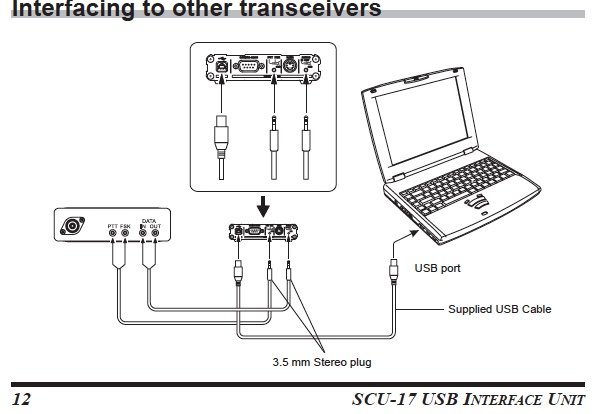
Yaesu SCU-17 USB CAT cabling
So what next? All looked simple, but a search through the ‘net’ for a while led me to a couple of sites where I found the drivers and also that after some enquiring, the drivers are on the www.yaesu.com but you’d be going to find them quickly. The drivers are the same as used for their HF Transceivers / Amplifiers. The driver for the SCU-17, so click on the FTDX-1200. Click on the files TAB and the driver is near the bottom of the page with the FTDX-1200 driver. LINK
Now, as we know, installing drivers and connecting equipment needs to be done in the right order. A bit more looking found this link.
This little guide appears to be an excerpt from the Yaesu team. The guide covers XP to Win 8 but I had no problem with installing it in Win10 after skimming through it. The guide gives a clear explanation of what t look for in the Device Manager / COM ports section – installing two drivers. NB. One is for handling the data and a second for the PTT function. In addition, it also provides some context around uninstalling drivers should that be needed.
I hadn’t used FT8 for a while and the WSJT has been updated. So a new version was installed quickly and now to set it up for use FT-8 with the SCU-17. It was relatively simple to do even for me. The left hand column (CAT Control) for required the ‘enhanced com port’ (12 in my case). On the right hand side, the PTT Method sees the RTS option and com port (COM11 in my case) selected. The remainder was auto configured when I nominated my radio type by WSJT. Select ‘Test CAT’ – which should go green, then Test PTT lights up and test that. You should see the PTT light up on the SCU-17. Needless to say, make sure the radio is turned on and connected when doing this otherwise setup can’t be done.
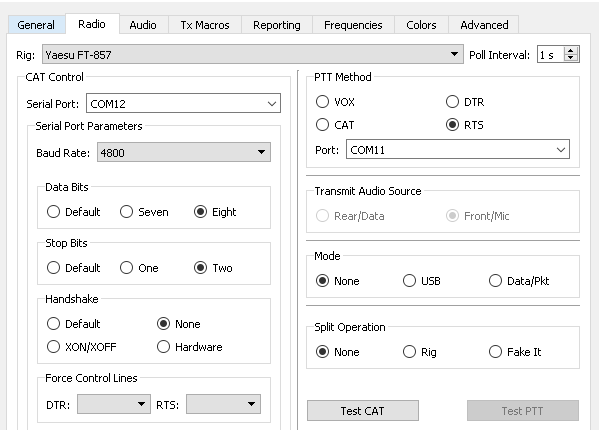
WSJT settings for FT8
And a quick session on 40mtrs resulted in a couple of VKs and a ZL but more interesting for me was that I managed to finally get a good indication of my antenna setup – a 40/80 trapped di-pole. The next image is a grab from https://pskreporter.info/pskmap.html .
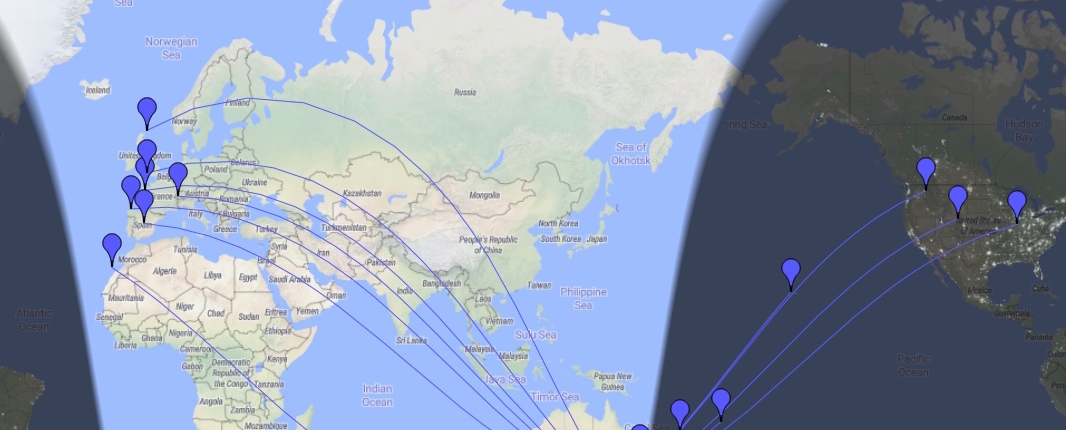
PSK Reporter
Time is important. I guess everyone is aware that these modes require good/exact time synchronisation. Darrin, VK3VDP put be onto a neat little app for windows called dimension4 (or google it). A download, selected the desire time source – I used the CSIRO’s site but any will likely do – and off you go.
Regards,
Martin. VK3TMP
_______________________
Hi all, if I’m asking for content, I should put some in myself – even if a little basic. Please share your stories by emailing bulletin@emdrc.com.au with some words and photos. If you can try and keep photos a reasonable size and we can resize them if needed – or drop a line and we can sort something out for larger files. Regards Ed.